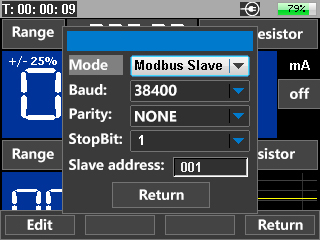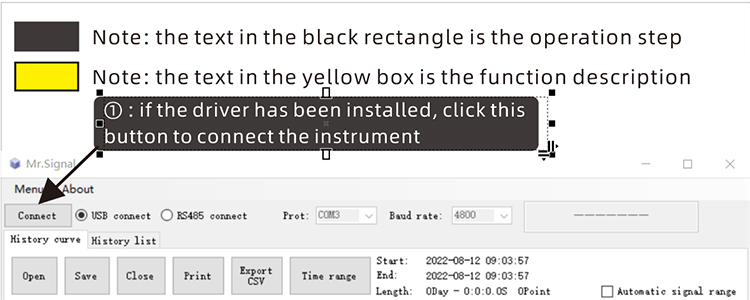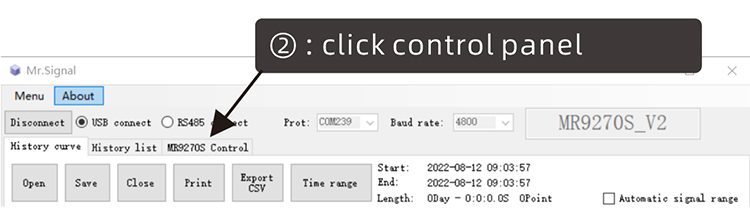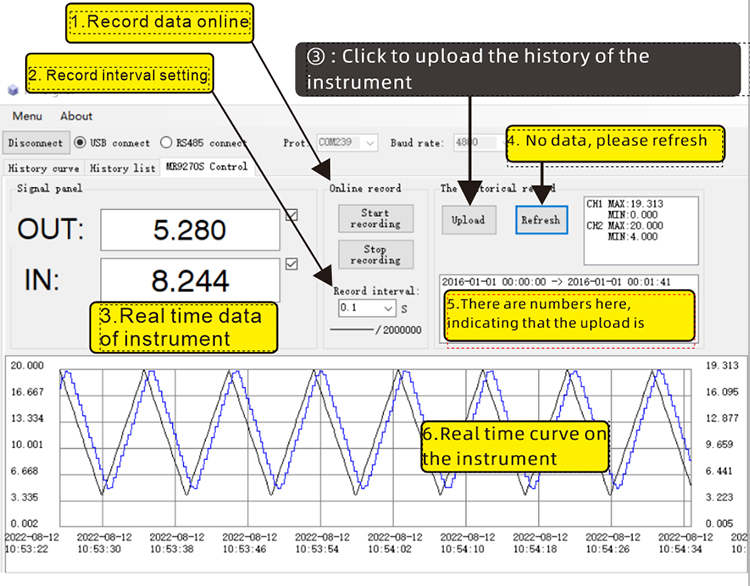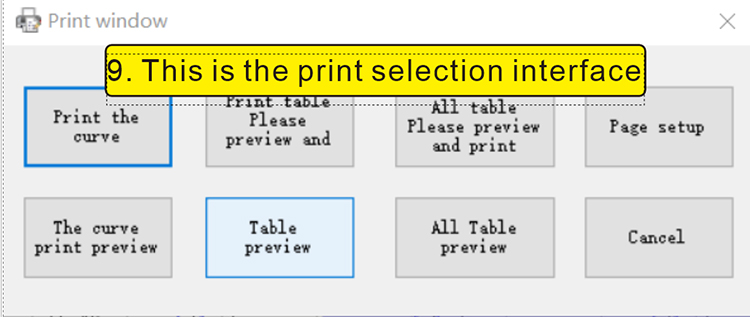》》》》Download upper computer software
Recorder data import computer tutorial
|
Step 1:Plug in the USB cable to connect the computer (see Figure 1-1 below) ①:Data registered by recorder ②:The connection icon appears, indicating that the connection is successful
(1-1) |
|
|---|---|
Step 2: press the ‘menu’ key to enter the function menu, and move the cursor to ‘communication settings’ (see the following figure) Then change the mode to ‘USB MODBUS’ |
|
(1-2) |
(1-3) |
(1-4) |
(1-5) |
|
Step 3: open the downloaded upper computer software, extract the file, find the ‘Mr.Signal.exe’ file, and double-click it to run it (the following figure is the operation interface) |
|
This is the text encoding of the yellow rectangle1.Record data online 2. Record interval setting 3.Real time data of instrument 4.No data, please refresh 5.There are numbers here, indicating that the upload is successful 6.Real time curve on the instrument 7. This is the browsing bar. You can drag it with the mouse. Drag the two ends of the browsing bar with the mouse to zoom the curve 8. Select a curve and click the right mouse button to enlarge the selected curve 9. This is the print selection interface |
This is the text encoding of the black rectangle① : if the driver has been installed, click this button to connect the instrument ② : click control panel ③ : Click to upload the history of the instrument ④ : print out the data |
|
|
|